A/B Testing for Shopify Brands. Install Shopify App here.
If you’ve ever wondered whether a red “Buy Now” button might work better than a green one or whether showing reviews higher on your product page could get more people to click “Add to Cart” you’re already thinking like an A/B tester.
A/B testing (split testing) is among the most underrated superpowers available to any Shopify store owner. It's not about guessing or blindly following trends. It's about letting your customers tell you, through their actions, what’s working and what’s not.
This post breaks down everything you need to know to start A/B testing on your Shopify store—from what to test, how to set it up (without needing to code), and how to make sense of the results. And yes, we’ll explore how platforms like CustomFit.ai make this whole thing a lot less intimidating than it sounds.
Let’s say you have a landing page for your bestselling moisturizer.
In Version A (your current setup), the headline says:
"Hydration That Lasts All Day."
In Version B (the test), it says:
"Say Goodbye to Dry Skin in 7 Days."
You split your visitors in half—some see Version A, and others see Version B. Then, you compare how many people end up buying the product. That’s A/B testing.
It works because instead of guessing which version will perform better, you’re running a controlled experiment. You’re watching real visitors make real decisions—and learning from the outcome.
Even small changes like font size or button placement can make surprising differences. But you’ll never know until you test.
Here’s where things usually fall apart for most store owners.
They want to A/B test, but they assume it’s too technical, too time-consuming, or too expensive. And that’s fair—if you’re relying on traditional developer-heavy tools, it can feel like overkill.
That’s where CustomFit.ai steps in.
With CustomFit, you can run A/B tests directly on your Shopify store without writing a single line of code. Want to try a different CTA text? Test a new product image? Reorder testimonials on the page? You can do it all through a simple visual editor—and the changes only show up to specific visitors, so your original site stays intact.
It also helps you track the results clearly. No jargon. Just answers.
If you’d like to see how this works in action on your own store, you can book a short demo session here. We’ll walk you through it step-by-step—no pressure, just clarity.
What makes CustomFit a little different is that it doesn’t stop at A/B testing. You can go one step further—personalizing content for visitors based on where they’re coming from, what they’ve clicked before, or whether they’ve purchased already. It’s like A/B testing but smarter.
If you’re just getting started, don’t try to test everything at once. That’s like changing 10 things in a recipe and not knowing which one made the dish taste better.
Instead, focus on areas where small tweaks can lead to noticeable results. Here are a few reliable places to start:
Your headlines are often the first thing visitors read. Are you being clear? Persuasive? Relatable? Try testing a benefit-driven headline vs. a curiosity-based one.

“Shop Now” vs. “Claim Your Offer” might not sound drastically different, but one may feel more urgent to your customer. Try different CTA texts, colours, or even placement on the page.


This is where purchase decisions happen. Test:

Cart abandonment happens fast. Try simplifying your checkout form, offering guest checkout, or testing different trust signals like badges or guarantees.
Are you running paid campaigns? Create dedicated landing pages and test different messages, images, and layouts tailored to those specific audiences.
Running A/B tests is easy. Running good A/B tests that lead to fundamental insights—that takes a little discipline.
Here’s what to keep in mind:
If you test a new headline and a new image in the same experiment, you won’t know which one made the difference. Keep tests focused.
It’s tempting to declare a winner after two days. Don’t. Give your test at least 1-2 weeks (depending on traffic) to reach a meaningful result.
Are you trying to get more clicks, more add-to-carts, or more purchases? Pick one clear metric before you start testing.
Even a test that doesn’t improve conversions is still valuable. It tells you what doesn’t work—and that’s one step closer to what does.
Document what you tested, what the result was, and what you learned. Over time, this becomes your own playbook for what your audience responds to.
There are a few different ways to implement A/B testing on Shopify, but not all of them are beginner-friendly.
The most common routes include:
If you’re looking for something a little more approachable, CustomFit.ai offers a no-code way to start testing and personalizing content on your site within minutes.
Here’s how it works:
Start simple. For example: “Does adding urgency (‘Only 2 left!’) near the product title increase purchases?”
Using CustomFit’s visual editor, create a new version of the element—no dev help needed. You can edit text, rearrange sections, change images, and more.

Choose whether you want to show the variant to all visitors or just specific segments (like mobile users or returning visitors).
Once published, your original version still shows to half your visitors while the new one shows to the other half. Everything happens behind the scenes—your site stays stable and clean.
CustomFit automatically tracks the metrics you care about—like clicks, add-to-carts, or purchases—and tells you which version is performing better.
And if one version outperforms the other, you can set it as your new default with a single click.
Want a hand getting started? Book a live demo and we’ll show you how to set up your first A/B test, customized to your store.
Getting Started with CustomFit Editor: Your Personal Website Playground
Once you’ve set up A/B testing inside CustomFit, the real fun begins inside the CustomFit Editor. Whether you're tweaking a headline, testing a new product layout, or building a personalized journey for visitors, this editor gives you everything you need. And no, you don’t need to be a designer or a developer to use it.
Prefer to see it live? Schedule a quick walkthrough and we’ll show you how to use the editor on your store.

Here’s a quick guide to what you can do inside the editor:
1. Edit Text
Easily update any text on your webpage by just clicking and typing. Whether it’s headlines, descriptions, or button labels, make real-time changes with intuitive controls that require no code or technical skills.

2. Text Formatting
Customize your text with options like bold, italics, underline, font size, and colours. This helps keep your content visually engaging and aligned with your brand’s style without needing a designer.

3. Image Customization
Swap out any existing image with a new one from your computer or URL. Perfect for testing different visuals and seeing which image performs better during A/B tests or product launches.
4. AI Text Suggestions
Don’t know what to write? Let our AI help you. Get smart, personalized suggestions based on your current content and tone, making it easier to create compelling messages faster.

5. Visibility Toggle
You can show or hide any element on your website instantly. This is useful for testing minimal designs, removing clutter, or only showing content to certain users without deleting anything.

6. Background Image URL
Change the background of any section by inserting a new image URL or uploading your own. Great for thematic testing or refreshing your homepage with seasonal visuals.

7. Perform Click Action
Assign actions to buttons or links—like scrolling to a section, opening a form, or triggering animations—without touching any code. This improves the user journey effortlessly.

8. Onload JavaScript Action
Want something to happen when the page loads? You can trigger custom JavaScript actions like showing a pop-up or tracking behaviour automatically, enhancing user experience or analytics.

9. Onclick Actions
Define what happens when a user clicks a specific button or link—open another page, reveal hidden content, or run custom scripts. This lets you guide visitors through your site intentionally.

10. Background Color Picker
Quickly change the background colour of any section using a full-color palette or precise RGB values. Useful for A/B testing visual appeal or maintaining brand consistency.

11. Dimension Settings
Control the width, height, margins, and padding of sections and elements. Whether you want compact cards or full-width banners, this gives you complete layout flexibility without touching CSS.

12. Advanced Element Editing
Go beyond the basics with HTML-level editing. You can insert, append, or replace content inside any element, giving you granular control over how your page looks and behaves.

13. Additional Click Actions
Trigger extra actions like scrolling, redirecting, or showing/hiding content blocks when users interact. This helps you build smoother, more dynamic browsing experiences with just a few clicks.

14. Duplicate Block
Duplicate any content section instantly and place it elsewhere on the page. Great for running A/B tests on similar layouts or saving time during content updates.

15. Move Block
Drag and drop any block of content to a different place on your page. Restructure your layout without rebuilding anything from scratch.
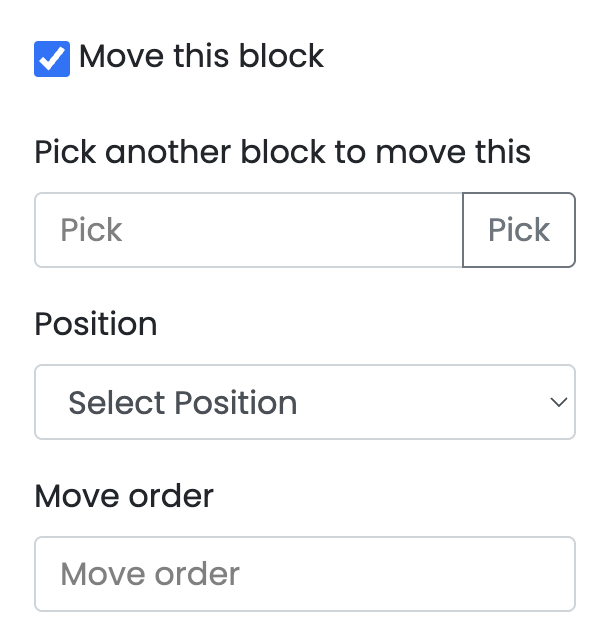
16. Swap Block
Instantly exchange the position of two blocks. It’s a quick way to compare which section order works better for conversion or readability.

17. Page Load Settings
Set up delays or animations that trigger when the page loads. For example, make a banner fade in or a CTA button bounce—these micro-interactions boost engagement.

18. Alignment Guides
Align elements perfectly using visual guidelines. Whether it's text, images, or buttons, maintaining symmetry improves design quality and makes your site more professional.

19. Padding Adjustment
Add or remove space around elements using simple sliders. Fine-tune how close or far things sit from each other to improve spacing and reduce visual clutter.

20. Shadow Controls
Add depth with shadows—adjust blur, position, and opacity. It’s an easy way to highlight buttons, product images, or text without being flashy.

21. Color Picker
Change text, buttons, or background colours precisely. Enter HEX or RGB codes or just choose from the palette. Helps maintain brand style or test color contrast impact.

22. Font Style Editor
Adjust font size, letter spacing, line height, and alignment. Whether you want tight, bold headers or relaxed, readable body text, you can tweak it all visually.
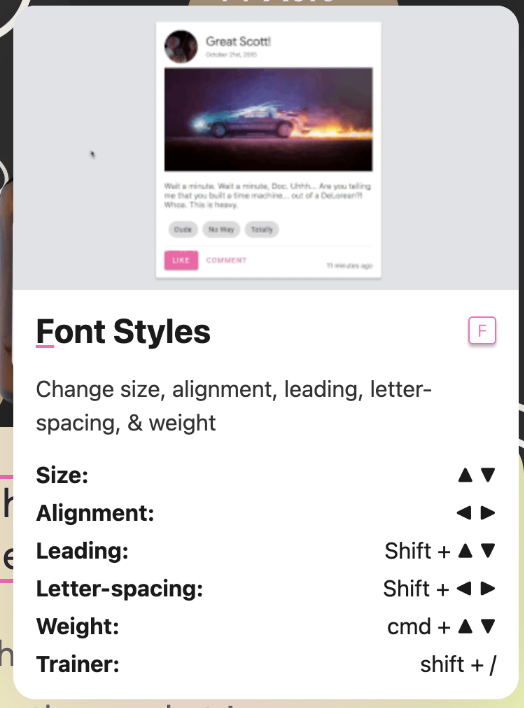
23. Run JS
Run JavaScript at any point of the page lifecycle. Useful for advanced testing, integrations, or triggering dynamic content changes automatically.

24. Change CSS
Apply custom styles by editing or adding CSS classes to any element. Great for more technical users who want deeper visual customization without altering the original code.

25. Split URL
Create experiences where different user segments see different page URLs. Perfect for A/B testing entirely different landing pages or localizing pages without redirecting users manually.

All of these features are designed to help you test ideas fast, personalize experiences deeply, and optimize performance confidently. Whether you're adjusting a CTA for returning users or running a time-limited campaign banner, the CustomFit Editor is built to give you control—without the overwhelm.
Power Your Experiments with CustomFit Widgets
Once you’re comfortable editing text, styling blocks, and rearranging content with the CustomFit Editor, the next step is to bring your site to life using Widgets. These are pre-built, plug-and-play sections you can drop into your pages without touching code. Whether you're promoting a limited-time offer, adding product reviews, or guiding shoppers with product bundles, widgets make it all quick and effortless.
Here are some of the most useful widgets to get started with:
1. Review
Display real customer reviews using text and ratings to build trust and influence buyer decisions right on your product pages.

2. Review with Video
Embed customer testimonial videos to add authenticity and bring more emotion and credibility to your product experience.

3. Seller Highlight
Showcase shipping options, return policies, or COD availability with this widget—answer key buyer concerns upfront and reduce hesitation.
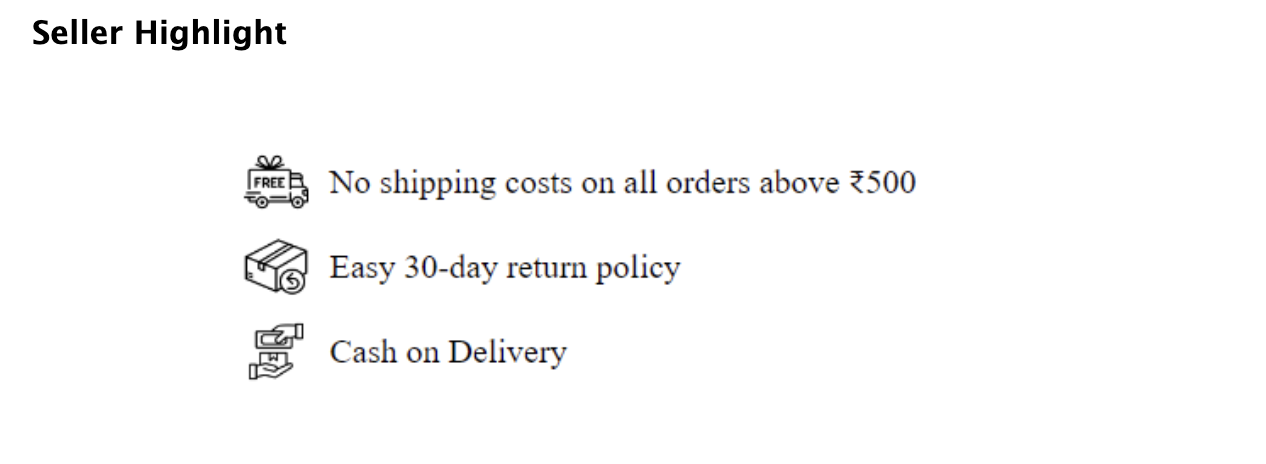
4. Demand and Availability Banner
Add urgency by showing low-stock alerts or fast-selling product messages. Perfect for creating FOMO and driving quicker action.

5. Exclusive Offer
Highlight time-sensitive or limited-edition discounts and deals to encourage quick conversions without users needing to scroll or hunt.
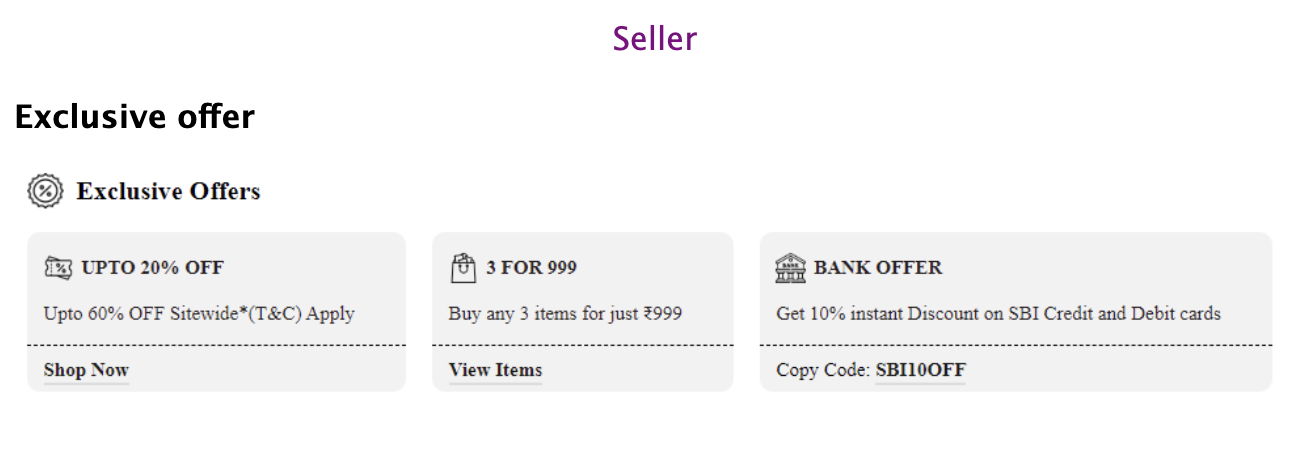
6. Text with Click
Use interactive, clickable text to capture leads, redirect users, or trigger personalized offers, all from one tiny but powerful widget.

7. Text
A simple static text block that’s great for adding explanations, guarantees, or supporting content in clean, readable formats.
8. Image with Click
Use an image as a clickable CTA. This works great for linking to landing pages, category pages, or triggering modals.

9. Image
Place visually rich, promotional images anywhere on your site. Use it for banners, product highlights, or brand storytelling.

10. Button
Add a standalone CTA button for actions like sign-up, buy now, or redirect. Customize color, shape, and size.

11. Video
Embed product or brand videos to educate, engage, or build trust. Easily test different videos and see which improves conversions.

12. Verified Product Ratings
Display average star ratings with verified badge to reinforce product credibility and reduce buyer hesitation.

13. Ratings
Add a dynamic star-based rating display that can be placed across pages for social proof reinforcement.

14. Product Collapsible Description
Let users expand or collapse detailed product information, keeping your layout clean while still offering depth when needed.

15. Text Badges
Show product features or highlights using text-based badges like “New”, “Eco-friendly”, or “Bestseller” to guide decisions quickly.

16. FAQs
Add expandable FAQ sections to handle common objections and reduce customer support queries, especially near product pages or cart.

17. Info Section
Create rich content sections with links and anchors that help guide users to other relevant parts of your site.
18. Banners
Show promotional banners with custom text and CTAs—great for sales, free shipping messages, or limited-time updates.
19. Bottom Banner
Place a sticky banner at the bottom of the screen for persistent messages like discounts or app prompts.

20. Top Banner
Pin important updates, sales, or announcements at the top of your page without disturbing the user experience.
21. Bottom Banner with Button
Combine the sticky bottom banner with a CTA button—great for exit intent offers or persistent reminders.
22. Download App Banner
Prompt mobile users to download your app with a sleek, non-intrusive banner that blends into the user journey.

23. Review with Image
Display customer reviews alongside user-submitted photos to add authenticity and social validation to your product pages.
24. Simple Timer
Add a countdown timer to highlight urgency and drive immediate purchases during limited-time campaigns or flash sales.
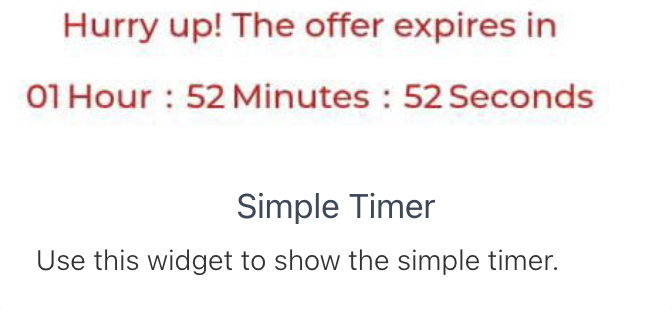

25. Tabs
Organize related content like ingredients, benefits, or shipping info into tabs to keep product pages clean and user-friendly.

26. Offers
Display multiple offer cards at once to let users browse active deals or bundles easily without crowding your page.

27. Upsell Cart
Add suggested upsell products directly to the cart page to increase average order value with relevant add-ons.

28. Frequently Bought Together
Encourage bundling by showing products that are commonly purchased together based on user behavior or logic.

29. Image Banner Carousel
Display a rotating carousel of image banners to promote various campaigns, collections, or product categories in one space.

30. Product Value Proposition
Highlight key features or benefits of your product in a compact visual block—perfect for reinforcing value above the fold.

31. Products List
Display collections like "New Arrivals", "Bestsellers", or “Just Restocked” in scrollable rows for easier discovery and browsing.

32. Recently Viewed Products List
Help users resume their journey by reminding them of recently viewed items, which also boosts return engagement and conversions.

33. Recently Viewed Products Banner
Add a promotional banner that highlights recently viewed items with contextual offers for more personalized remarketing.

34. Shoppable Video Reels
Embed scrollable short-form videos with clickable purchase links—ideal for visual storytelling and driving impulse buys.
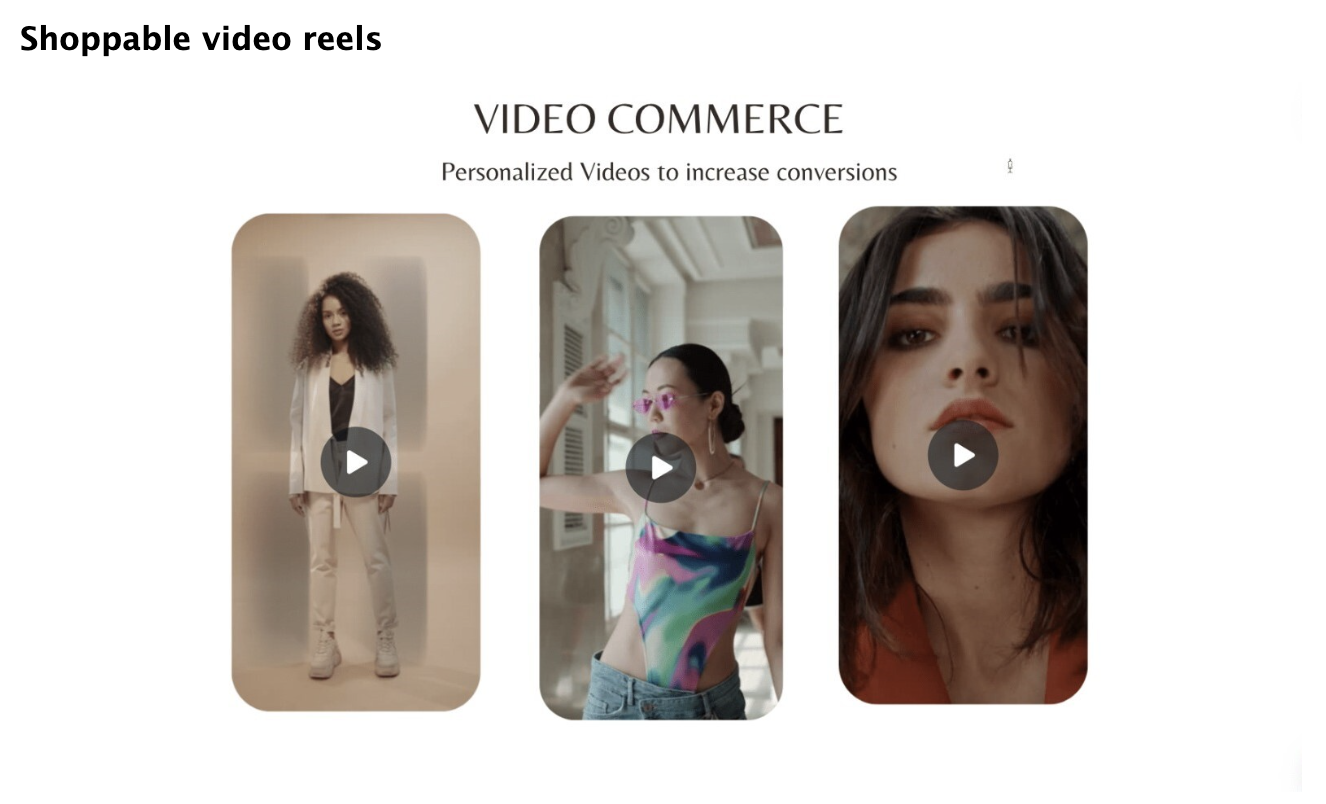
CustomFit widgets are designed to save you time while helping you test smartly. Each one can be added, removed, and rearranged through the editor—meaning you can try out new layouts, offers, or trust-building sections in minutes, without relying on your dev team.
Let your store evolve just like your customers do.
Target the Right Audience with CustomFit Segment Conditions
Once you’ve built your experiment, the next step is deciding who should see what. CustomFit makes this easier with a flexible and powerful audience segmentation engine. You don’t have to guess—just define your audience based on behaviour, context, or preferences, and CustomFit will take care of the targeting.
Here are some of the audience conditions you can use to personalize experiences:
1. Goals
Target visitors who’ve completed specific CustomFit experience goals. For instance, show a thank-you message only to users who reached the "Experience1-Goal1" milestone, helping you build journeys that respond to user intent and actual engagement patterns.

2. Experience Funneling
Segment users based on their interaction with defined experience steps, like who saw "Experience1-Behavior1." This helps you track progress through specific journeys and personalize follow-ups for those who dropped off or successfully completed steps.
3. Track Events
Trigger experiences for users based on specific actions—like playing a video three times in 10 days. This makes your site feel intelligent and responsive to user interest without requiring manual data crunching.
4. Generic
Use flexible conditions combining multiple visitor properties—like device type, location, or referral source—to deliver broad personalization. It’s useful when you want to build simple yet effective personalization rules across your traffic.
5. GA4 Audiences
Sync CustomFit with Google Analytics 4 audiences to serve website variations based on rich, cross-platform user insights. You can directly connect your GA4 segments to personalize based on marketing campaign engagement or user journey stages.
6. Click Events
Deliver experiences to visitors who click on specific elements—like sign-up or add-to-cart buttons. You can track micro-interactions and personalize follow-ups or nudges based on interest and activity in real-time.

7. Custom Properties
Set up custom fields like "subscriptionType = gold" or "userInterest = skincare" and use these to personalize messaging, products, and layouts for each user, creating deeply tailored experiences across user cohorts.
8. Segments
Build and reuse pre-defined audience segments (like "High-Spending Repeat Buyers") across experiments. These segments are dynamic and update automatically, making personalization easy and consistent without reconfiguring each time.
9. Visitor Tags
Use tags like “Engaged,” “Cart Abandoner,” or “First Time” to classify users manually or programmatically, then trigger content variations, alerts, or nudges based on the behavior or lifecycle stage they’re tagged under.
10. Timestamp
Target users based on time of day—like showing morning-specific banners between 8 AM to 11 AM. This helps align your offers, content, or CTAs with users’ likely mindset based on timing.
11. Gokwik Purchase
Segment visitors based on purchases made via Gokwik. For instance, personalize messages for those who bought Product A in the past week, encouraging complementary purchases or thanking them with loyalty offers.

12. Shopflo Purchase
Similar to Gokwik, target users who completed purchases using Shopflo. Perfect for post-purchase journeys, upselling, or inviting them to a loyalty program within days of their order.
13. Browser Variables
Use values like JavaScript variables or cookies to personalize based on behavior, past choices, or session data stored on the user’s browser—giving you full control over ultra-specific personalization.
14. Page Path
Trigger changes for users browsing a particular URL. If someone visits a campaign landing page, for instance, you can show them follow-up messaging, complementary offers, or even alter the navigation to guide their journey.
15. Page Views
Target users who viewed a page a certain number of times—like those who saw the demo page 3+ times. Great for identifying warm leads and nudging them toward conversion.
16. UTM Parameters
Personalize content based on UTM tags (like campaign, source, or medium). This ensures users from a Google ad or influencer campaign see tailored messages that match what brought them in.

17. New vs Repeated Visitors
Differentiate between first-time and returning users. First-timers might need more trust-building content, while repeat users can be nudged with offers or reminded of previously viewed products.
18. Devices
Create device-specific experiences—like simplified layouts for mobile users or advanced product showcases for desktop. You can target based on model, screen size, and resolution for total precision.
19. Technology
Segment users based on their browser or OS—such as showing a special Safari message or personalizing experiences for Android vs iOS users. Ideal for fixing browser-specific friction or improving speed perception.
20. Geography
Personalize based on location—down to city level. Show local offers, language-specific content, or region-specific delivery messages to build relevance and trust right from the homepage.
21. Shopify Purchase
Target visitors who’ve purchased a product from your Shopify store. For instance, users who bought Product X can be shown accessories, restock reminders, or exclusive perks when they return.
This is where CustomFit really starts to feel like magic—your experiments don’t have to be one-size-fits-all. You can target users as precisely or as broadly as needed, and the best part? It’s all no-code.
If you’ve ever worked out, you know that doing a single set of push-ups won’t transform your body. The same goes for A/B testing.
The biggest wins often come from consistent, small improvements over time. You test a headline this month. Next month, you test a new offer. Slowly but surely, your website aligns more with what your audience wants.
This mindset—of treating A/B testing as a normal part of your workflow—is what separates high-converting stores from average ones.
You don’t have to get it perfect the first time. You just have to start. Learn from the results, adjust, and try again.
A/B testing is simple in concept, but often misunderstood. Let’s clear up a few myths:
Not true. You don’t need 10,000 visitors a day. Start with whatever traffic you have. Even small wins—like a 3% lift in conversions—add up over time.
This is the fastest way to get confusing results. Testing too many variables together gives you no clarity on what worked. One thing at a time.
Sorry, it doesn’t work that way. Audiences evolve. What worked in June might not work in December. A/B testing is a habit, not a one-time task.
Short answer: you’re never really done. But each test has a lifecycle.
You’re done for now when:
Then it’s time to lock in the winner—and move to the next question.
That’s the beauty of it: you’re always learning.
If this guide got you thinking about what you could test on your own store, we’d love to show you how it works in real time. You can book a short demo here—no prep needed.
At the end of the day, your Shopify store isn’t just a collection of pages and products—it’s an experience. And every detail shapes whether people trust you enough to buy.
A/B testing isn’t magic. It’s not glamorous. But it’s one of the few things that gives you direct, honest feedback from your customers. You’re not guessing. You’re learning.
If you’re serious about improving your store’s performance—and doing it without relying on luck or assumptions—start testing. Start small. Be curious. Keep iterating.
And if the technical side ever feels like a blocker, tools like CustomFit.ai are here to make the process easier, more intuitive, and (dare we say it?) actually enjoyable.
Your customers are already telling you what they want. A/B testing just helps you listen better.